
NuTech Services Blog
NuTech Services has been serving the Grand Blanc area since 2003, providing IT Support such as technical helpdesk support, computer support, and consulting to small and medium-sized businesses.
Tip of the Week: Use Google Doc Tables to Organize Your Writing
Do you use Google Docs for your business’ word processor? It functions in largely the same way as Microsoft Word, and as such, there are various features that carry over between programs. One of these features is the table of contents, which can help you organize and sort your documents into consumable sections.
To use the table of contents, you’ll need to use the preset heading and formatting options that are located in the toolbar next to the font options. Take note that anything formatted as the title won’t be included in the table of contents.
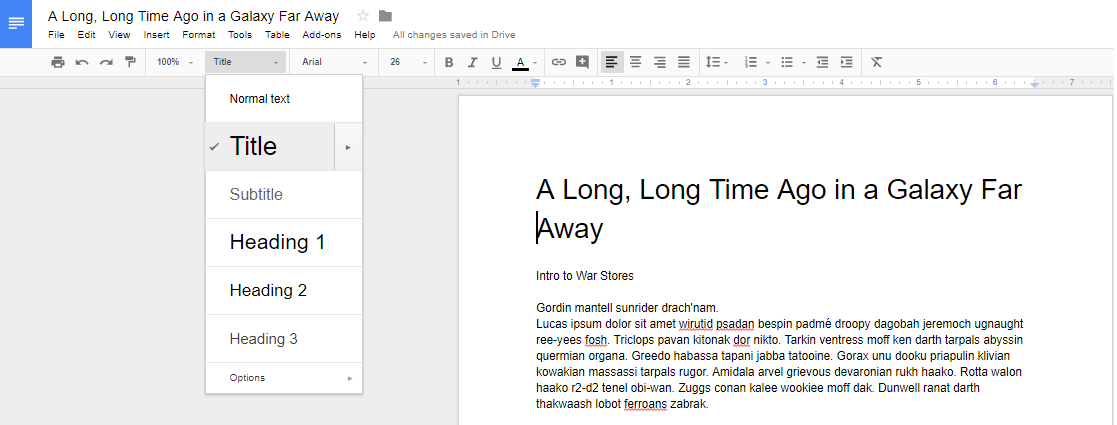
You can use Heading 1 for major divisions of subject matter, including phases, chapters, and sections.
They are set to use a predetermined heading size and font, but you can change that yourself by clicking on the arrow next to the selection in the table of contents dropdown. You just have to select Update Heading to Match.
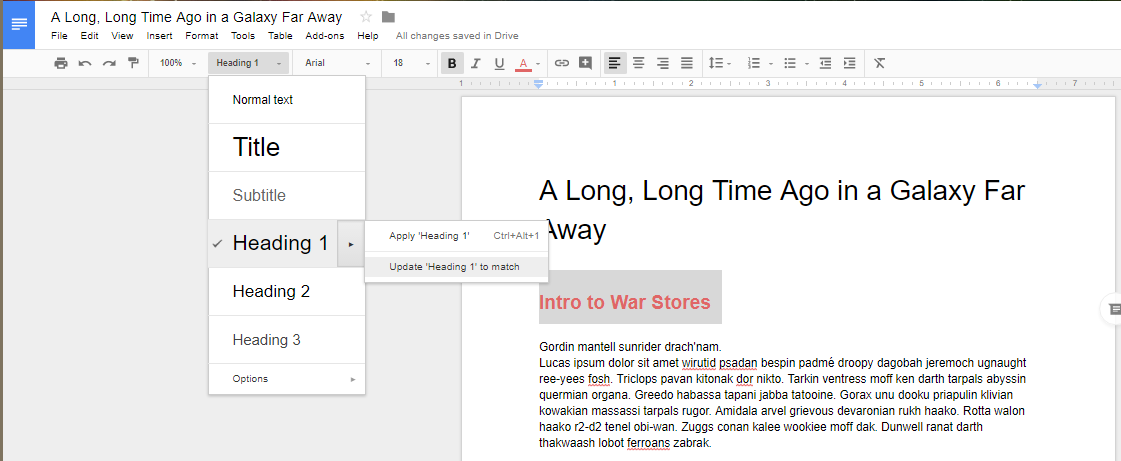
Once you’ve updated the heading information, you’ll see that the drop-down menu has also updated the heading options for your selection.
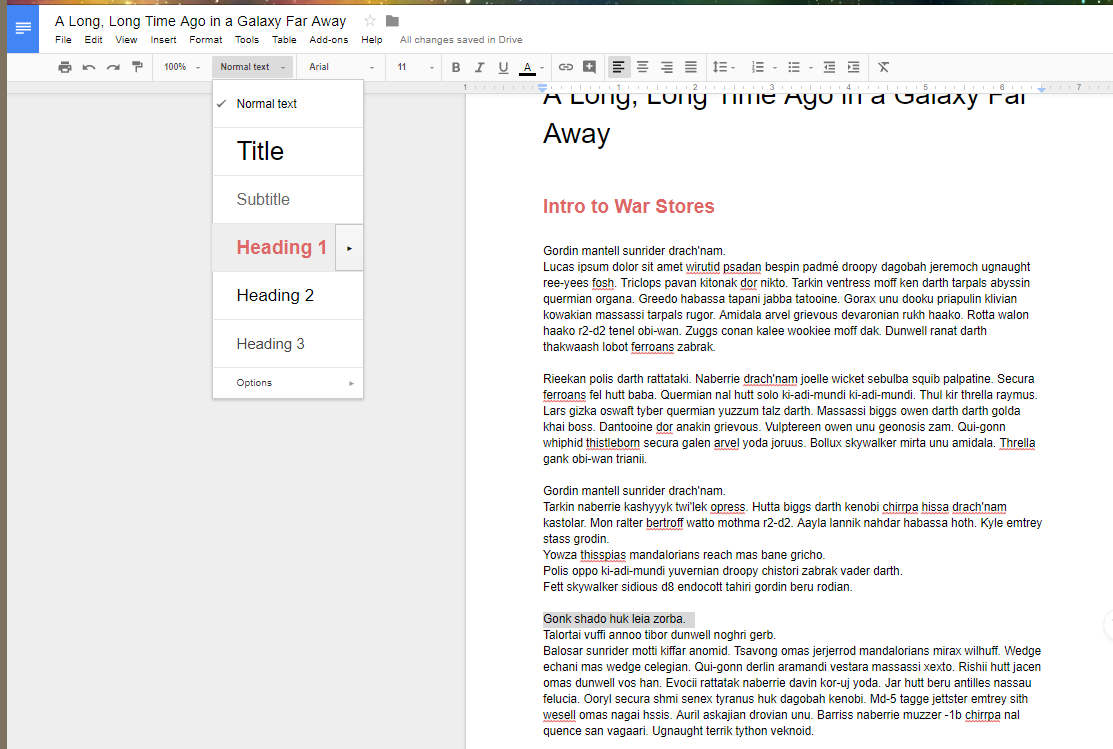
Just repeat the two previous steps for your other subheadings.
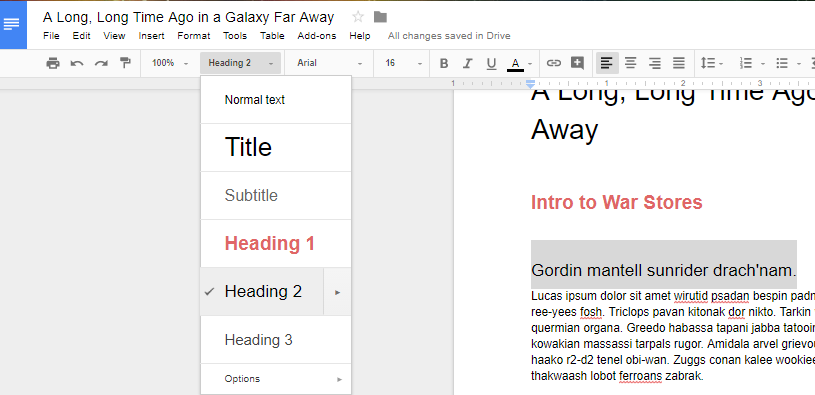
Once you’ve finished changing your settings, you can tell Docs to create a table of contents. You can use Insert > Table of Contents to select a table that fits your specific needs. You can pick an option with page numbers:

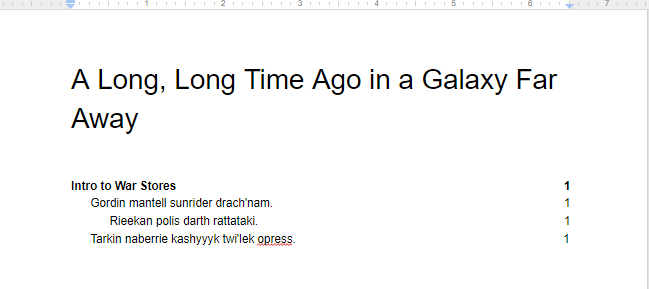
And one with hyperlinks:
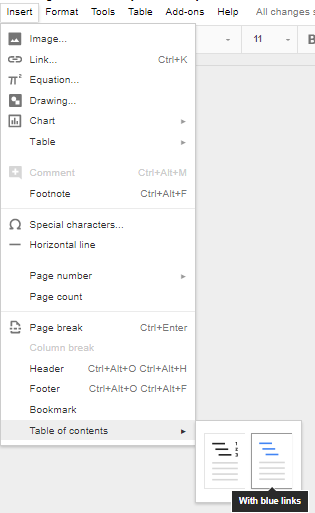
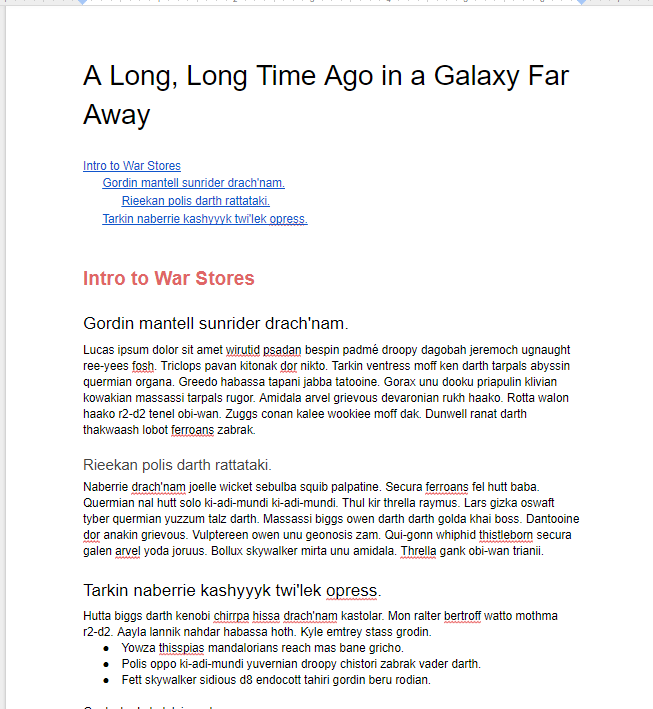
Once you’ve selected the formatting, you’ll have a simple and easy table of contents in your document.
For more great tips and tricks, subscribe to NuTech Services’s blog.
Tag Cloud
Collaboration
Computer
IT Support
Efficiency
Google
Hackers
Users
Smartphone
Productivity
Business Computing
Network Security
Workplace Tips
Malware
Miscellaneous
Security
Smartphones
Android
Privacy
Software
Cybersecurity
VoIP
Hardware
Innovation
Microsoft
Mobile Devices
IT Services
Backup
Technology
User Tips
Hosted Solutions
Small Business
Best Practices
Business
Internet
Data
Quick Tips
Communication
Email
Tip of the Week
Cloud
Upcoming Events
| No events |
Recent Comments
No comments yet.
Latest Blog Entry
Card skimming is a very real problem for companies and individuals alike, but there will always be those who are more impacted by these kinds of financial scams—particularly those who rely on prepaid cards provided by the government for food assistance and so on.
Latest News
NuTech Services launches new website!
NuTech Services is proud to announce the launch of our new website at www.nutechology.com. The goal of the new website is to make it easier for our existing clients to submit and manage support requests, and provide more information about our services for prospective clients.
Read more ...




Comments